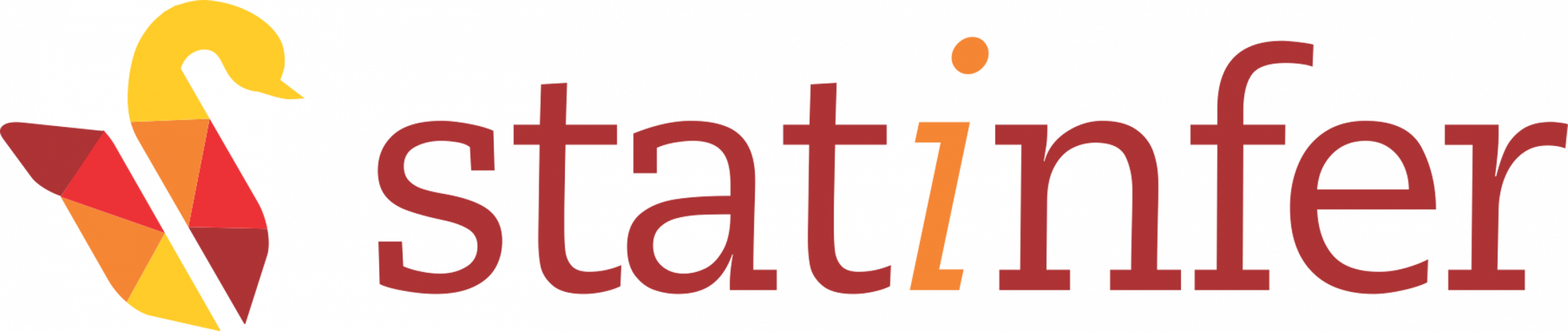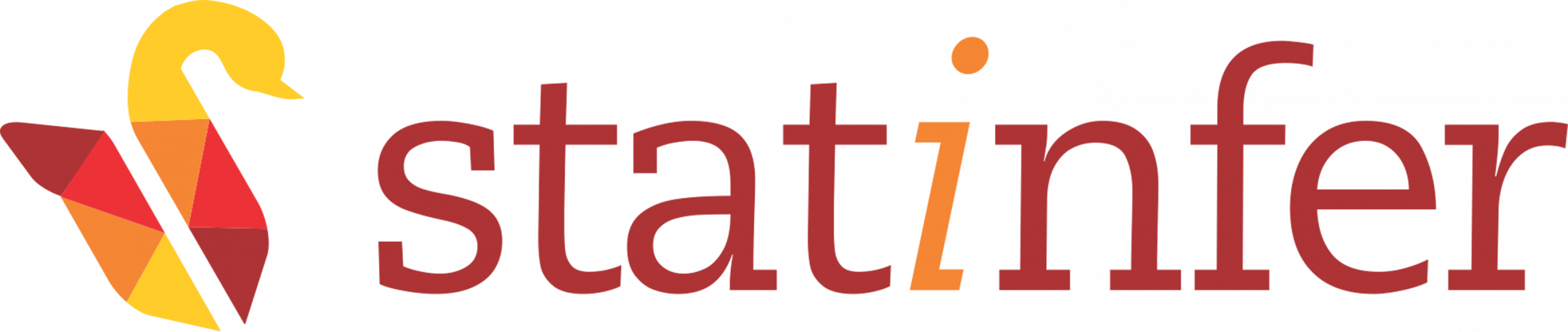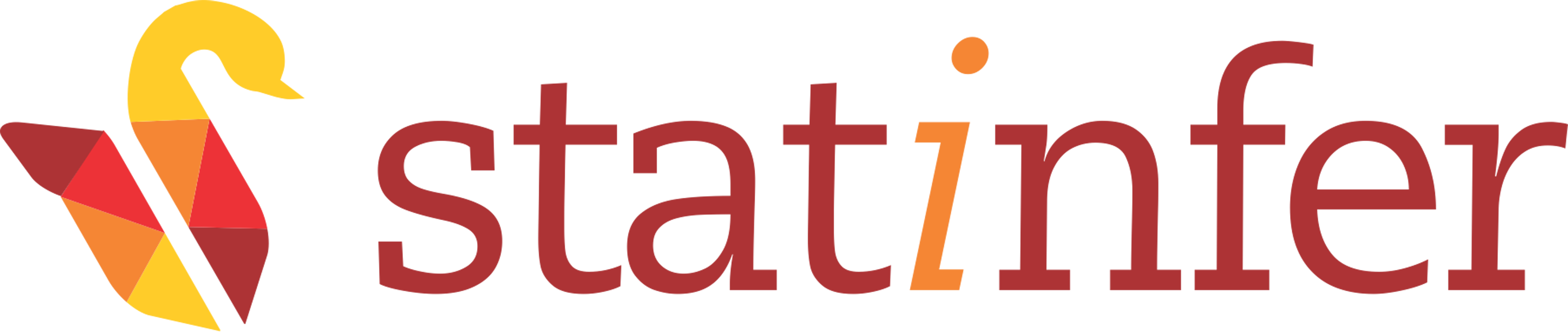Hue Installation
Statinfer
Hue aggreates the most common Apache Hadoop components into a single interface and targets the user experience. Its main goal is to have the users âjust useâ Hadoop without worrying about the underlying complexity or using a command line.
Hue supports a file and job browser such as Hive, Pig, Impala, Spark, Oozie, HBase, Solr, Sqoop2, ZooKeeper and more.
Hue comes with an SDK that let you reuse the Hueâs libraries, so you can start building apps on top of Hadoop.
To install hue, follow the below steps:
Step 1: Start Hadoop
In the below command, hduser is the hadoop user and hadoop installation directory is /usr/local/hadoop.
$ su - hduser
$ cd /usr/local/hadoop/sbin
$ start-dfs.sh
$ start-yarn.shStep 2: Install Prerequisite Components
Use the following below commands to install all the prerequisite components for hue installation.
$ cd
$ sudo su -c "apt-get install ant gcc g++ libkrb5-dev libmysqlclient-dev libssl-dev
libsasl2-dev libsasl2-modules-gssapi-mit libsqlite3-dev libtidy-0.99-0 libxml2-dev
libxslt-dev maven libldap2-dev python-dev python-setuptools git"
$ sudo apt-get install -y libffi-dev
$ sudo apt-get install libgmp3-dev
$ sudo apt-get install python3-dev
$ sudo apt-get install python-dev
$ sudo apt-get install build-essential libssl-dev libffi-dev python-dev
$ sudo apt-get updateStep 3: Download and Compile Hue
Use the following below command, to download and compile hue. It can take time about an hour or so, in compilation.
$ cd /usr/local
$ sudo mkdir hue
$ cd hue
$ sudo git clone http://github.com/cloudera/hue.git
$ sudo mv hue/* /usr/local/hue/
$ sudo make appsStep 4: Edit .bashrc to set HUE_HOME:
$ sudo nano ~/.bashrcAdd the following lines to the .bashrc:
#HUE VARIABLES START
export HUE_HOME=/usr/local/hue
#HUE VARIABLES ENDUse Ctrl+X and Y to save.
Make the above change in .bashrc, use the command given below:
$ source ~/.bashrcStep 5: Start Hue
$ cd /usr/local/hue/build/env/bin
$ sudo ./hue runserverOpen the browser and type the following in the URL:
http://127.0.0.1:8000It wil ask for username and password thus you need to give any username and password. Here in this system, it has been used username as admin and password as admin. Hence, login using username and password.